Installation¶
From binary packages¶
Pip¶
Install x86 binary packages from PyPI:
pip3 install openturns
For an installation without administrative priviledges the option --user can be used.
Note that pip does not install pre-releases unless given the option --pre.
Conda¶
This is relevant to the Conda userland Python package manager.
As binary dependency packages from the conda-forge channel are not compatible with ones from the default channel, openturns packages are not working on top of Anaconda. Instead, we recommend installing conda from Miniforge where conda is configured to prioritize packages from conda-forge out of the box. This can also be achieved with Miniconda with extra steps. On Windows just download the matching miniforge exe and follow the instructions, on Linux you can install it from command-line in one go:
wget https://github.com/conda-forge/miniforge/releases/latest/download/Miniforge3-Linux-x86_64.sh -P /tmp
bash /tmp/Miniforge3-Linux-x86_64.sh -b -p $HOME/miniforge
PATH="$HOME/miniforge/bin:$PATH"
Then it should be ready to install packages:
conda install -y openturns
Note that conda can be slow or fail at resolving complex environments with many packages so when a full upgrade is needed our advice is to create a new environment from scratch (see also Mamba).
Alternatively, you can download the otconda bundle
containing the library and its modules that allows for an offline installation.
Note that pre-releases are published on conda-forge like regular releases, so
if you want to stick to the stable version you will have to explicitly specify
the required version, eg conda install openturns=1.18.
Windows¶
Download the installer matching your python version and architecture from GitHub Then just run installer and follow the instructions.
A non-interactive installation is also possible with the command line:
openturns-1.18-py38-x86_64.exe /userlevel=1 /S /FORCE /D=%PREFIX%
macOS¶
Installation options include pip and conda for x86 processors. For ARM processors binary packages are only provided via conda for now.
Debian/Ubuntu¶
We support the following Debian-based distributions:
Distribution name |
Repository address |
|---|---|
Ubuntu 20.04 LTS ‘Focal Fossa’ |
deb https://openturns.github.io/apt/ubuntu focal main |
Ubuntu 22.04 LTS ‘Jammy Jellyfish’ |
deb https://openturns.github.io/apt/ubuntu jammy main |
Debian 11.0 ‘Bullseye’ |
deb https://openturns.github.io/apt/debian bullseye main |
Add the mirror signature:
curl -s https://openturns.github.io/apt/public.key | sudo apt-key add -
To be able to retrieve packages, you must add the appropriate repository address to your sources list. To do so, you may either use the graphical user interface of aptitude or you can edit the sources-list file (/etc/apt/sources.list).
For instance, assuming you are running Ubuntu 22.04, add the following source to your sources list:
echo deb https://openturns.github.io/apt/ubuntu jammy main | sudo tee /etc/apt/sources.list.d/openturns.list
Note
Use the bash command lsb_release -c in order to determine the codename of your distribution.
You may want to enable apt https support to be able to fetch from github.io:
sudo apt install apt-transport-https
After editing aptitude’s sources-list, you must update your packages database using either the graphical interface or by issuing the following command:
sudo apt update
The following packages are available:
Package name |
Description |
|---|---|
libopenturns0.x |
library |
libopenturns-dev |
development package |
python3-openturns |
Python module |
To install the Python module:
sudo apt install python3-openturns
RPM-based distributions¶
Add the repository corresponding to your operating system:
curl http://download.opensuse.org/repositories/science:/openturns/CentOS_8/science:openturns.repo -o /etc/yum.repos.d/science-openturns.repo
curl http://download.opensuse.org/repositories/science:/openturns/Fedora_36/science:openturns.repo -o /etc/yum.repos.d/science-openturns.repo
curl http://download.opensuse.org/repositories/science:/openturns/openSUSE_Leap_15.3/science:openturns.repo -o /etc/yum.repos.d/science-openturns.repo
curl http://download.opensuse.org/repositories/science:/openturns/Mageia_8/science:openturns.repo -o /etc/yum.repos.d/science-openturns.repo
Import the gpg key corresponding to your operating system:
rpm --import http://download.opensuse.org/repositories/science:/openturns/CentOS_8/repodata/repomd.xml.key
rpm --import http://download.opensuse.org/repositories/science:/openturns/Fedora_36/repodata/repomd.xml.key
rpm --import http://download.opensuse.org/repositories/science:/openturns/openSUSE_Leap_15.3/repodata/repomd.xml.key
rpm --import http://download.opensuse.org/repositories/science:/openturns/Mageia_8/repodata/repomd.xml.key
The following packages are available:
Package name |
Description |
|---|---|
openturns-libs |
library |
openturns-devel |
development package |
python3-openturns |
Python module |
To install the Python module:
yum install python3-openturns
Development version¶
From source¶
Install the required External dependencies and build the development branch:
git clone https://github.com/openturns/openturns.git
cd openturns
cmake -DCMAKE_INSTALL_PREFIX=~/.local .
make install
Note
When installing into ~/.local you don’t need to set PYTHONPATH environment variable for Python to be able to import openturns
Weekly builds¶
Weekly built Python binaries are also available with the latest bugfixes and features, but also with new bugs and API changes, use at your own risk:
pip3 install --pre --extra-index-url https://pypi.anaconda.org/openturns-wheels-nightly/simple --upgrade --force-reinstall openturns
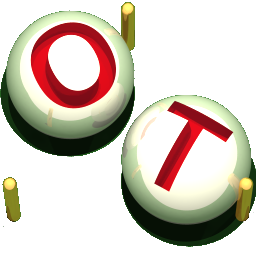 OpenTURNS
OpenTURNS