Note
Go to the end to download the full example code.
Save/load a study¶
The objective of this example is to demonstrate how to save the structures created within a script session to disk in order to be able to load them in a future session.
There are several possible ways to achieve this:
with the standard pickle module
with openturns’s Study
import openturns as ot
import pickle
create objects to save
distribution = ot.Normal(4.0, 3.0)
function = ot.SymbolicFunction(["x1", "x2"], ["x1 + x2"])
With the pickle module
The objects are retrieved in the same order they are stored.
save objects
with open("study.pkl", "wb") as f:
pickle.dump(distribution, f)
pickle.dump(function, f)
load saved objects
with open("study.pkl", "rb") as f:
loaded_distribution = pickle.load(f)
loaded_function = pickle.load(f)
str(loaded_distribution), str(loaded_function)
('Normal(mu = 4, sigma = 3)', '[x1,x2]->[x1 + x2]')
With OpenTURNS’ Study
In order to be able to manipulate the objects contained in a Study, it is necessary to:
create the same empty structure in the new study,
fill this new empty structure with the content of the loaded structure, identified with its name or its id.
Each object is identified whether with:
its name: it is useful to give names to the objects we want to save. If no name has been given by the user, we can use the default name. The name of each saved object can be checked in the output XML file or with the python print command (applied to the Study object).
its id number: this id number is unique to each object. It distinguishes objects with identical type and name (like the default name “Unnamed”). This id number may be checked by printing the study after it has been loaded in the python interface (with the print command). It can differ from the id number indicated in the XML file the study was loaded from.
for HDF5 storage (see below): the id serves both as xml id and hdf5 dataset name. Id uniqueness forbids any misleading in reading/writing hdf5 datasets.
Create a Study Object
study = ot.Study()
Associate it to an XML file
fileName = "study.xml"
study.setStorageManager(ot.XMLStorageManager(fileName))
Alternatively, large amounts of data can be stored in binary HDF5 file. An XML file (study_h5.xml) serves as header for binary data, which are stored in the automatically created study_h5.h5 file.
study_h5 = ot.Study()
fileName_h5 = "study_h5.xml"
study_h5.setStorageManager(ot.XMLH5StorageManager(fileName_h5))
Add an object to the study; at this point it is not written to disk yet
study.add("distribution", distribution)
study.add("function", function)
Save the study; this writes into the file
study.save()
Create a new study associated to the same file
study = ot.Study()
study.setStorageManager(ot.XMLStorageManager(fileName))
Load the file and all its objects
study.load()
Check the content of the myStudy
print("Study = ", study)
Study = 187 => FunctionImplementation
[x1,x2]->[x1 + x2]
188 => Normal
Normal(mu = 4, sigma = 3)
'distribution' is aliased to 188
'function' is aliased to 187
List names of stored objects
study.getLabels()
('distribution', 'function')
Check our ‘distribution’ labelled object was loaded
study.hasObject("distribution")
True
Load the objects; we must create a void object of the desired type (or parent type)
distribution2 = ot.Normal()
function2 = ot.Function()
study.fillObject("distribution", distribution2)
study.fillObject("function", function2)
str(distribution2), str(function2)
('Normal(mu = 4, sigma = 3)', '[x1,x2]->[x1 + x2]')
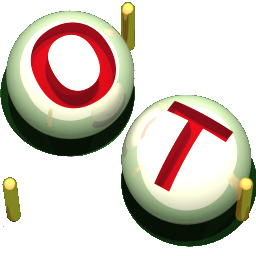 OpenTURNS
OpenTURNS